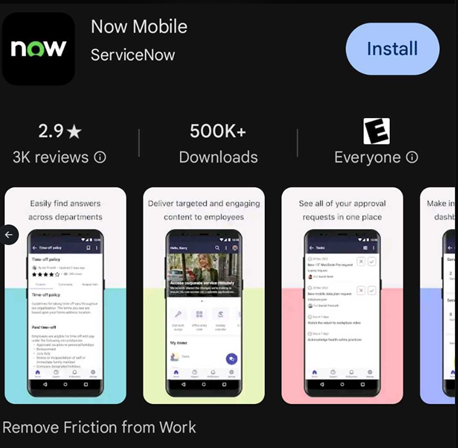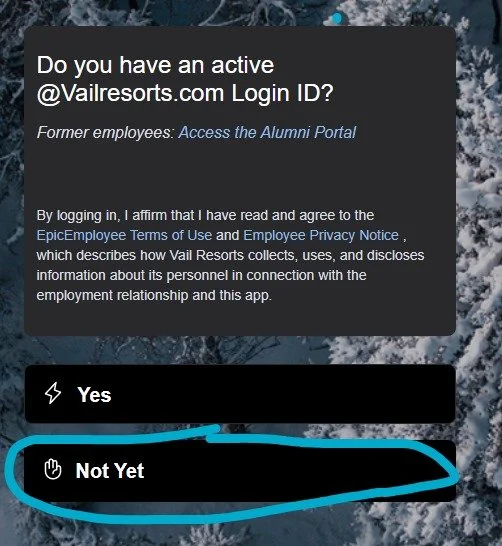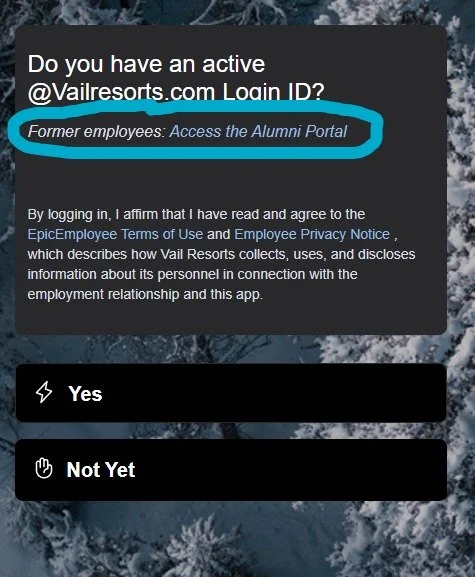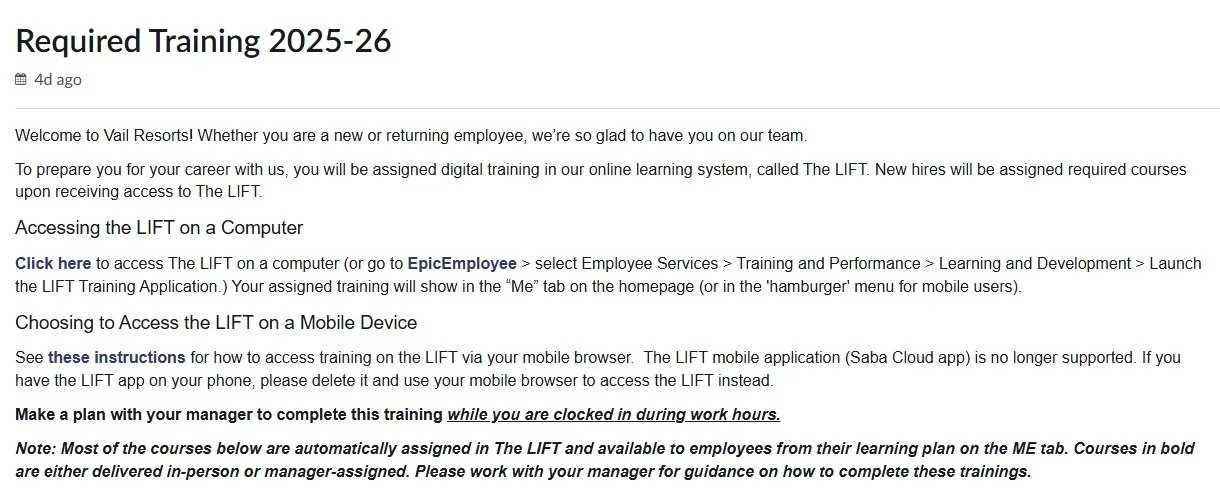Epic Employee
How to login to Epic Employee during Preboarding
Log into EpicEmployee during Preboarding by following these steps:
1. Go to EpicEmployee
2. Click the "Onboarding Login" button
3. Username is the email address where you receive your onboarding emails.
The password can be found in a separate email from peopleconnect@vailresorts.com. You will be asked to change your password the first time you log in.
If you can't find that email, don't worry! You can always use the "forgot password" feature on the login page to reset it!
4. Once you are logged in, look for "My Tasks" in EpicEmployee to complete your preboarding activities. Additionally, you can view your complete onboarding journey by clicking on "My Requests".
Trouble Logging In
- If you are unable to log in using the credentials given, try resetting your password using the "Forgot Password" option at the bottom of the page
- The onboarding portal is most compatible with a computer/laptop rather than a phone
- If you are still having issues, try using a different browser - Microsoft Edge is the preferred choice - if that does not work, try Internet Explorer
Password Requirements
- When resetting your password, please ensure it includes special characters (!,?,$, ECT) and a capital letter
An example would be Winter24!
Extra Tips and Tricks
- The "Forgot Password" option is only valid for 24 hours after the email is sent. If you attempt to access the link after 24 hours, it will produce an error. You will need to try the "Forgot Password" option again for a new link
- If you attempt to reset your password 3 times or more within the same day, your account will lock for 24 hours
- IT will not be able to reset your password. You will have to reset it yourself via the "Forgot Password" option. If the Forgot Password option fails and several browsers are yielding the same error, please get a screenshot showing the exact error message you are receiving so that People Connect can help troubleshoot.
How to Login to EpicEmployee via the Now Mobile App
As a Vail Resorts employee, EpicEmployee is your hub for all things Vail Resorts. You can use it to access company information, get help with HR or IT issues, find company news and announcements, and so much more. Download the Now Mobile app to access EpicEmployee on the go, right from your smartphone.
Now Mobile App System Requirements
Now Mobile supports the latest two versions of Apple iOS, and the latest four versions of Google Android. If your device is incompatible with the mobile app, you can access EpicEmployee on a desktop computer or mobile browser at epicemployee.vailresorts.com. If you have additional issues, contact the IT Support Center.
How to Download & Login to EpicEmployee via Now Mobile App
1. Search for Now Mobile in Google Play Store or Apple App Store (screenshot is the app in Play Store). For Apple devices, you will need IOS 16.0 or greater.
2. Download and open the Now Mobile App
3. It should automatically ask you to add in an instance.
***In the 1st line fill in: epicemployee.vailresorts.com
In the 2nd line (Nickname) name it something that makes sense to you (This doesn't matter for getting in – you could use something like “EpicEmployee” or “Vail Resorts”)
4. Click "Save and Login"
5.Click the "Login with SSO" link.
6. This should bring you to the SSO login page, login with your credentials, including your Vail Resorts email and password.
7. Complete Multi-Factor Authentication with the Microsoft Authenticator App.
8. Return to the Now Mobile app. The EpicEmployee homepage should now be visible.
App Issues? Troubleshooting and Work Arounds
Update Your Device: Ensure your mobile device is fully up to date - update your operating system (OS) if needed. The Now Mobile app works best on the most recent OS. NOTE: Some older phones are not compatible with the new mobile app. If you have an older phone, use your mobile browser to navigate to epicemployee.vailresorts.com instead.
Completely Quit and Restart Your App: Some issues can be resolved by quitting out of the app completely and restarting.
Ensure MFA is Accessible: You need to login via SSO and you will need the Microsoft Authenticator App to do so. Ensure you can login to SSO to access EpicEmployee via the app.
Workaround: Add Browser Link to Your Smartphone Home Screen. If none of the above work for you, or if your device is too old to support the Now Mobile app, you can still easily access EpicEmployee via Mobile Browser. To make it even easier, you can also add a link to your smartphone's home screen. Here's how to do that for Apple & Android devices:
Android. Open Chrome. Navigate to the epicemployee.vailresorts.com. Tap the menu icon (3 dots in upper right-hand corner) and tap Add to Home Screen.
Apple.
For Safari users: While viewing the epicemployee.vailresorts.com, tap. in the menu bar. Scroll down the list of options, then tap Add to Home Screen. If you don't see Add to Home Screen, you can add it. Scroll down to the bottom of the list, tap Edit Actions, then tap Add to Home Screen.
For Chrome Users: Open Chrome. Navigate to the epicemployee.vailresorts.com. Tap the menu icon (3 dots in upper right-hand corner) and tap Add to Home Screen.
Frustration with SSO Re-Route to Browser? Some functionality (including Report Time/Webclock) require completing actions in another platform, like PeopleSoft. When you click an external link, your mobile app will redirect you to your mobile browser, where you may need to complete SSO login again depending on your device settings. If this is frustrating for you, you may prefer to navigate EpicEmployee purely in your browser instead. Mobile browser can be added to your mobile phone homepage using the steps referenced above.
How to log in to Epic Employee depending on employment status
If you are a current employee click on the yes and it will bring you to the regular login page
If you are a current new employee, click on the yes and it will bring you to the login page that you will use your temporary password
If you are a past employee, not currently working and need access to past payroll or t4 click on the Alumni portal link here Oracle PeopleSoft Sign-in